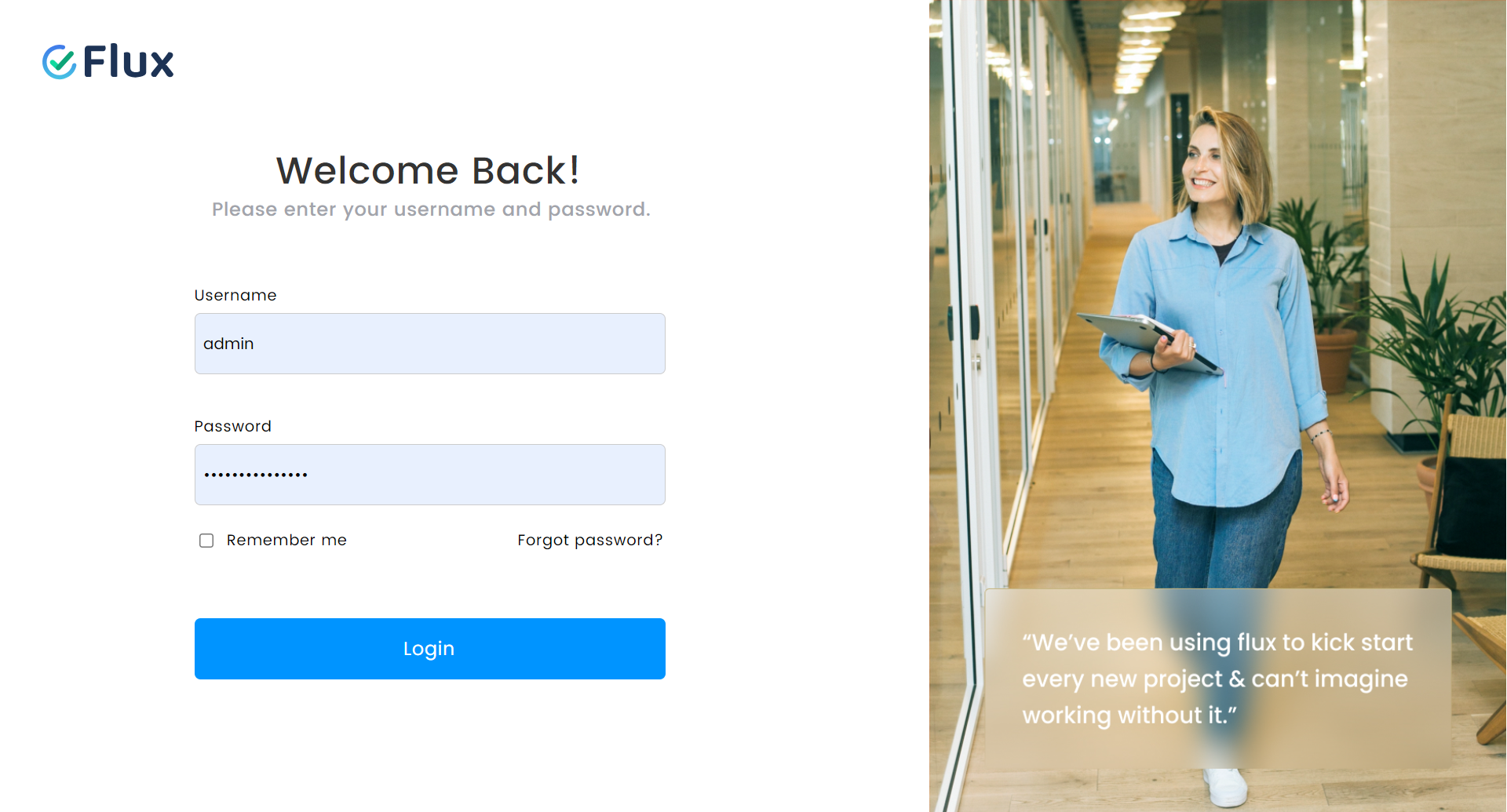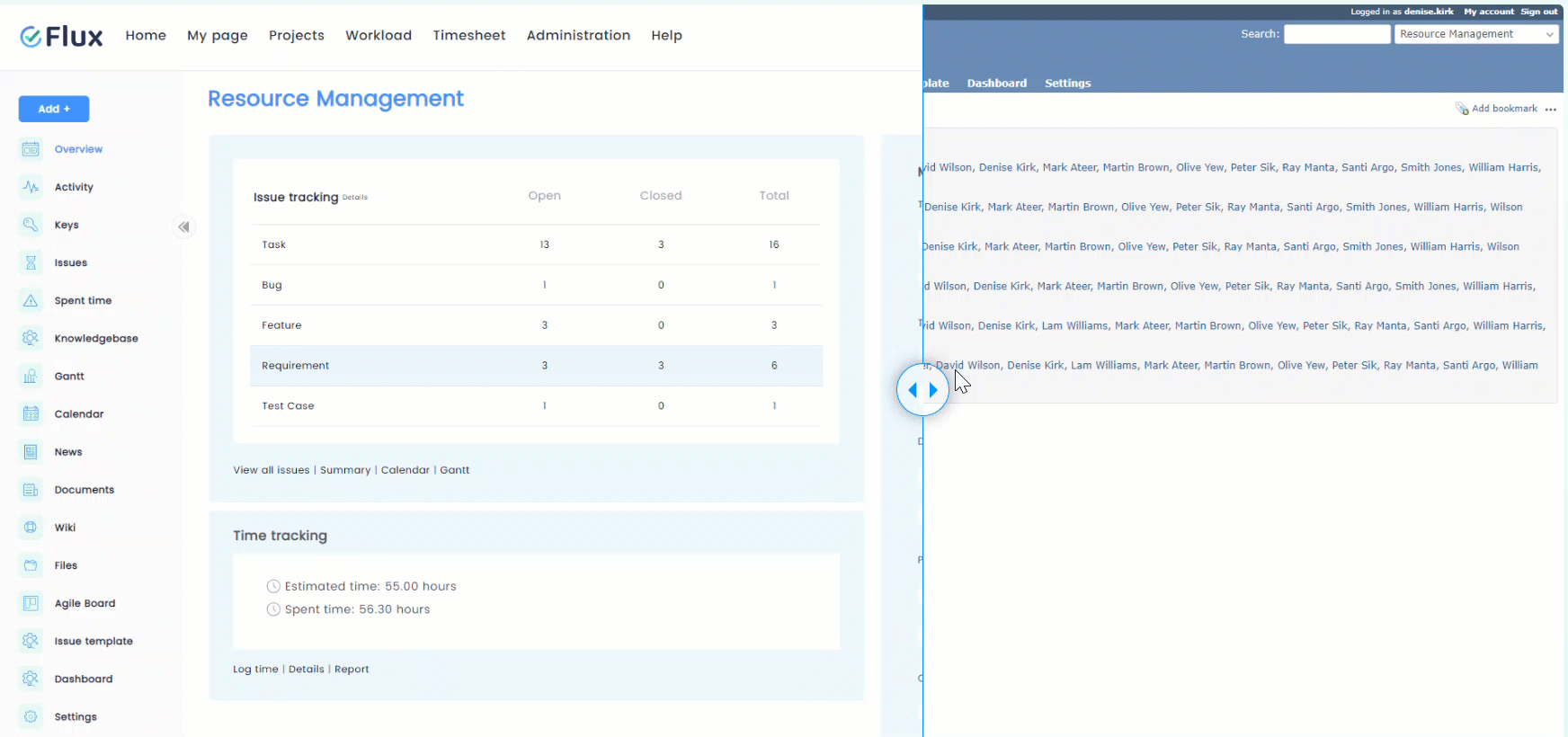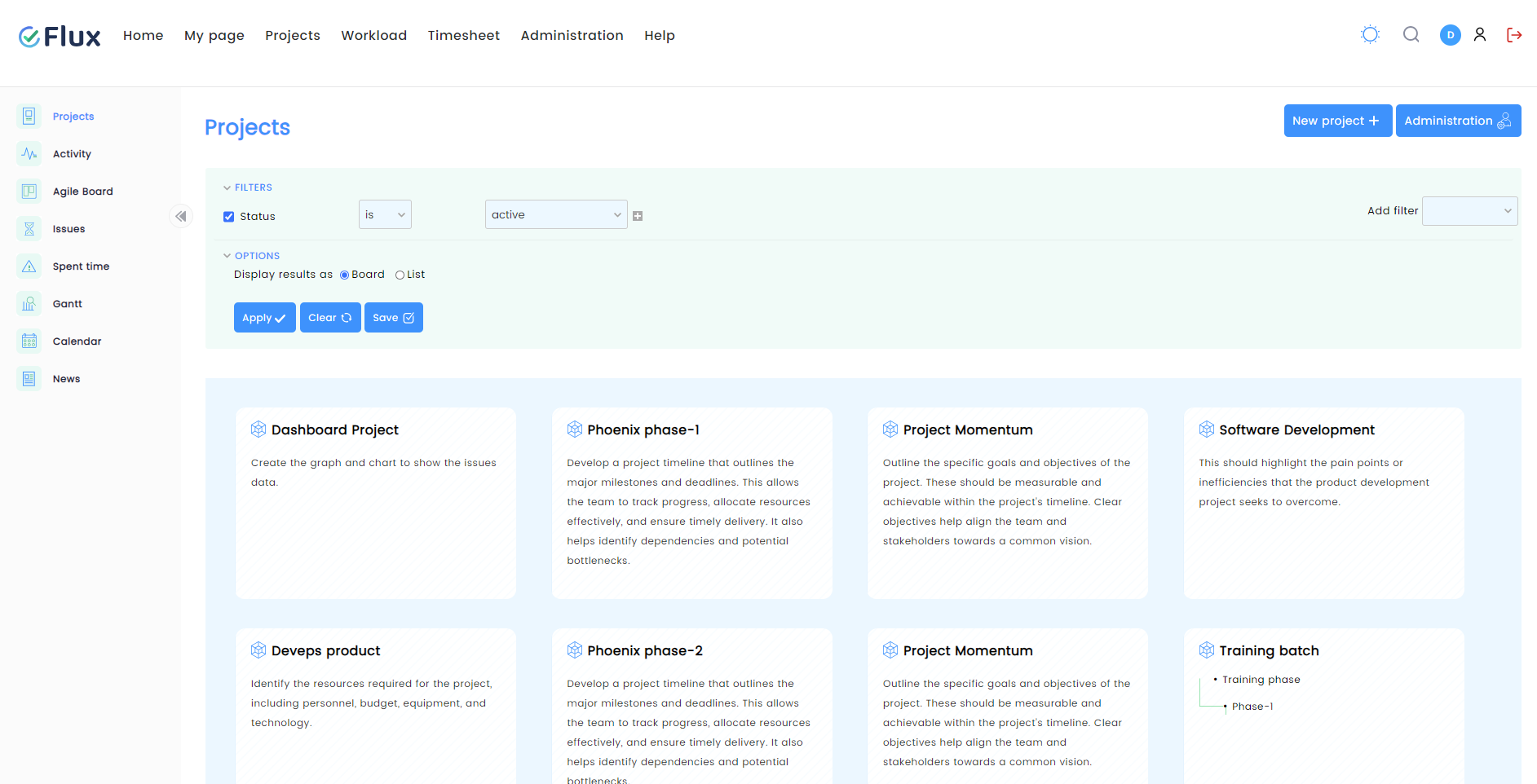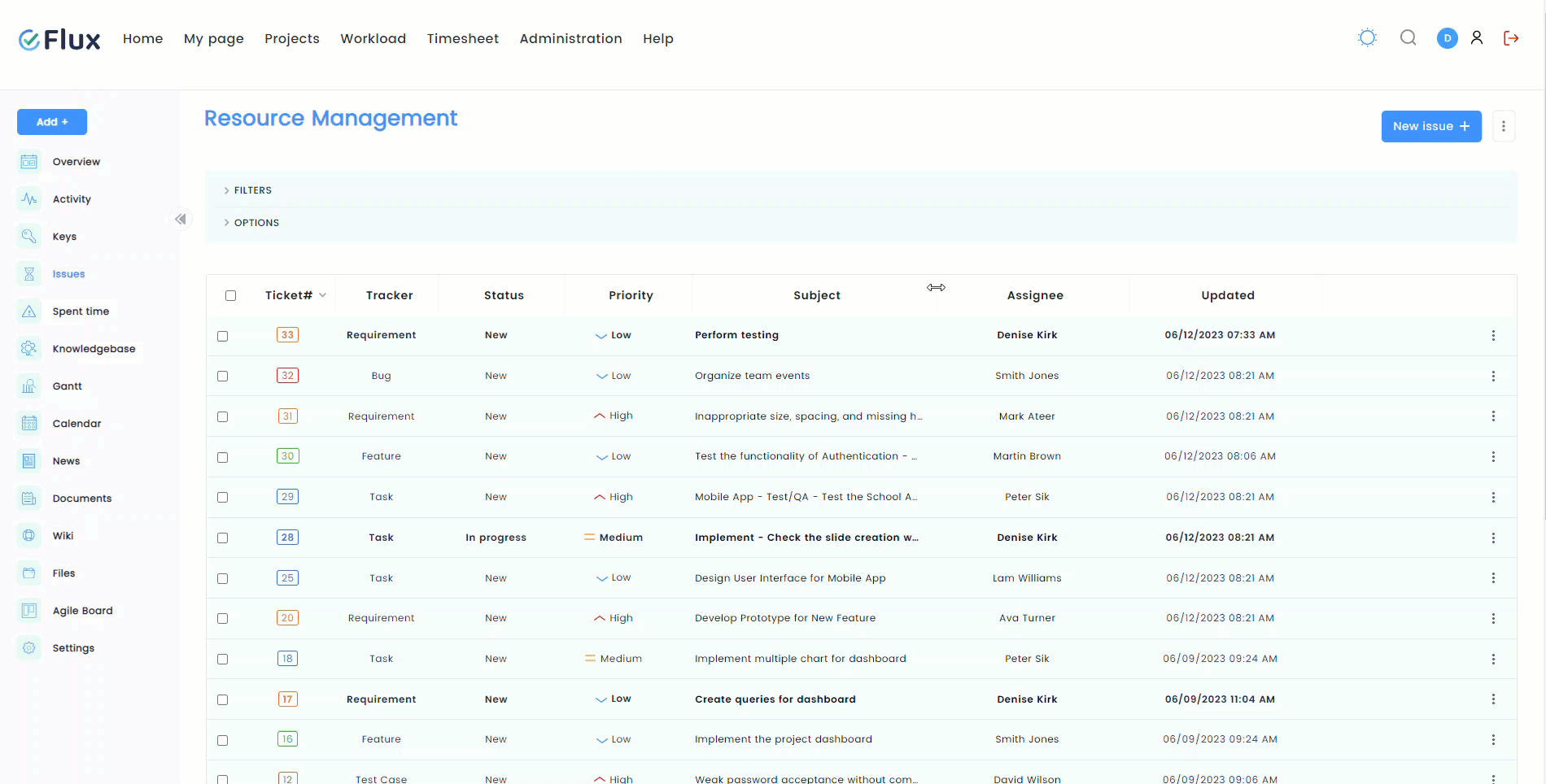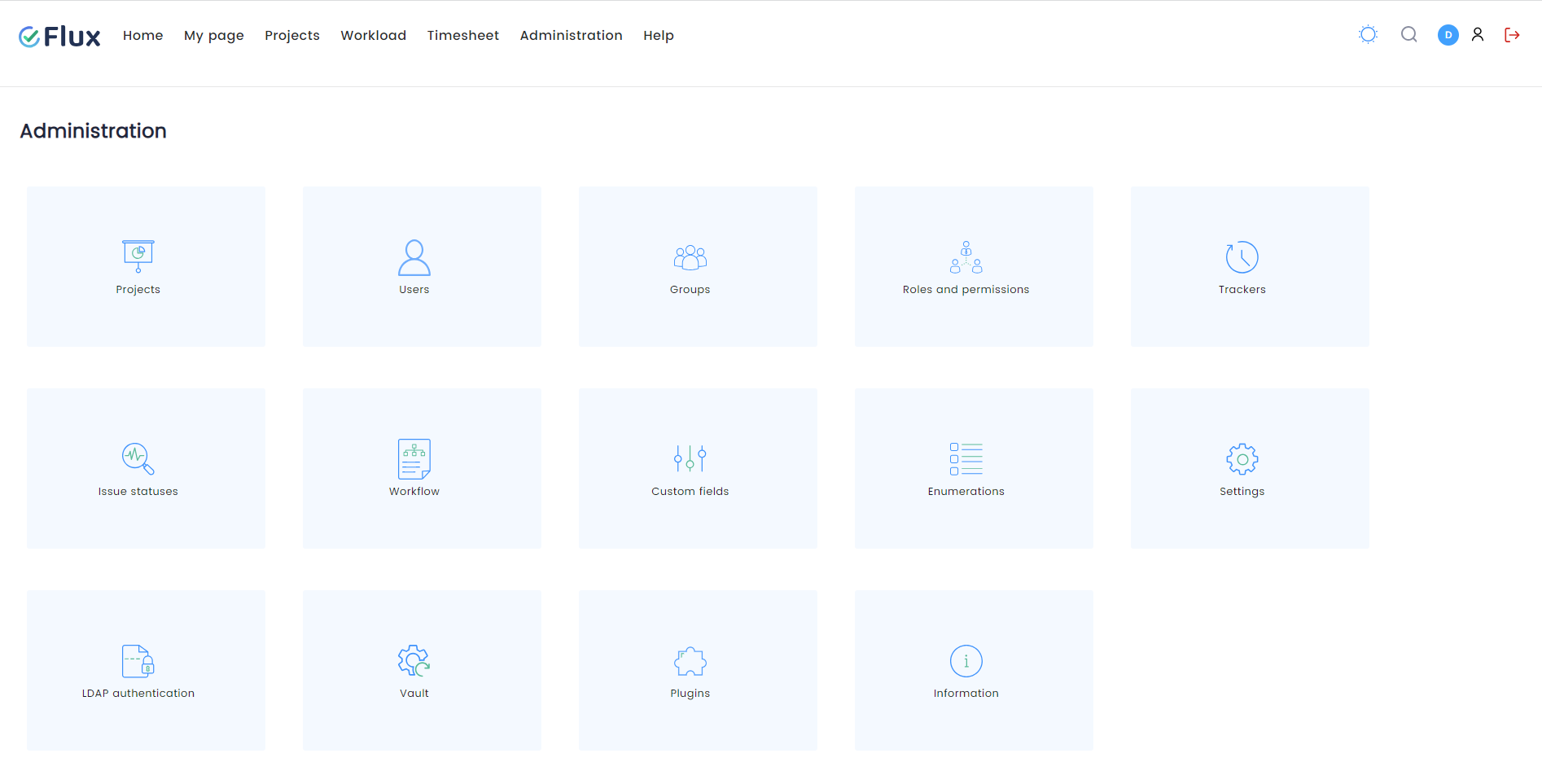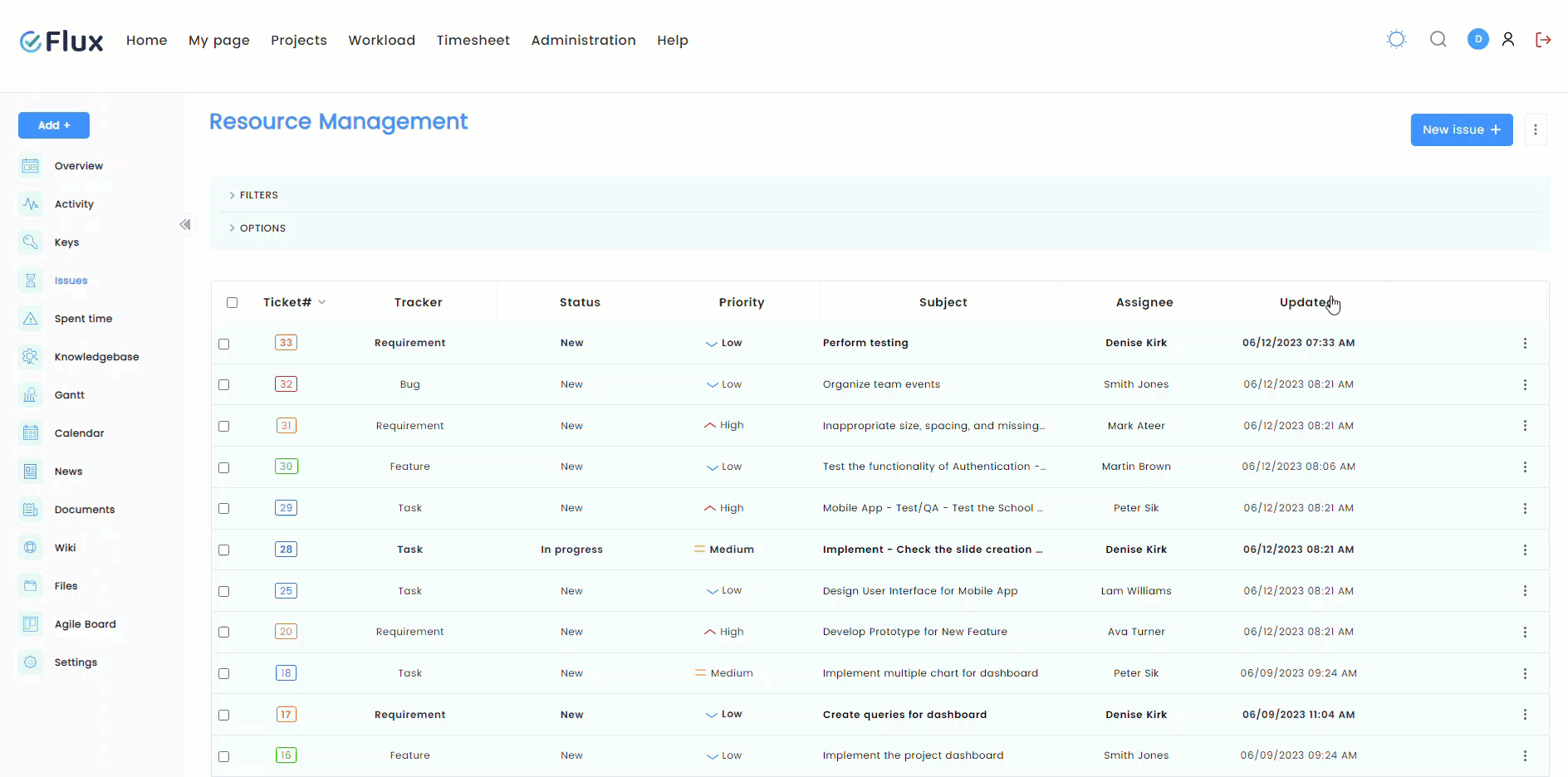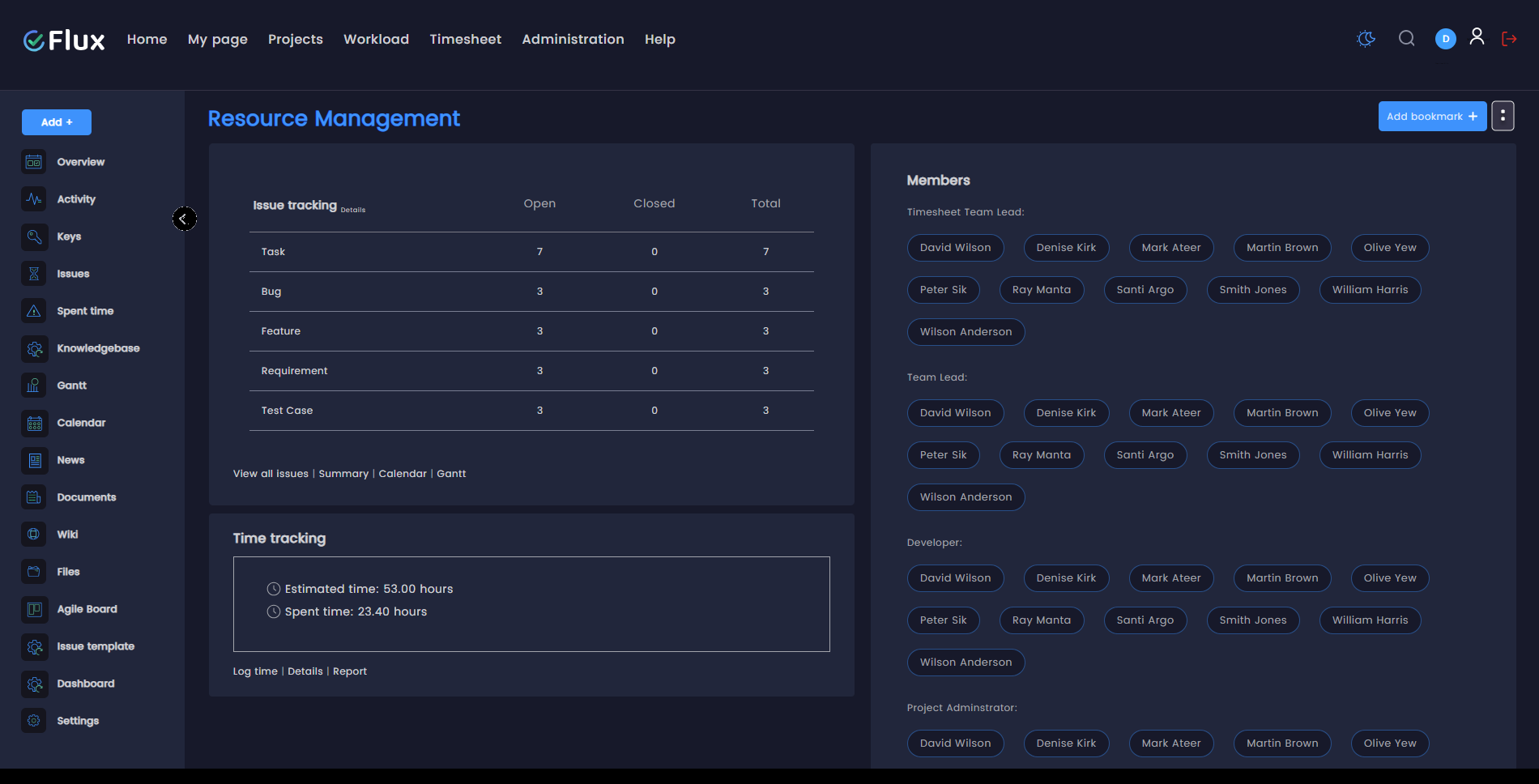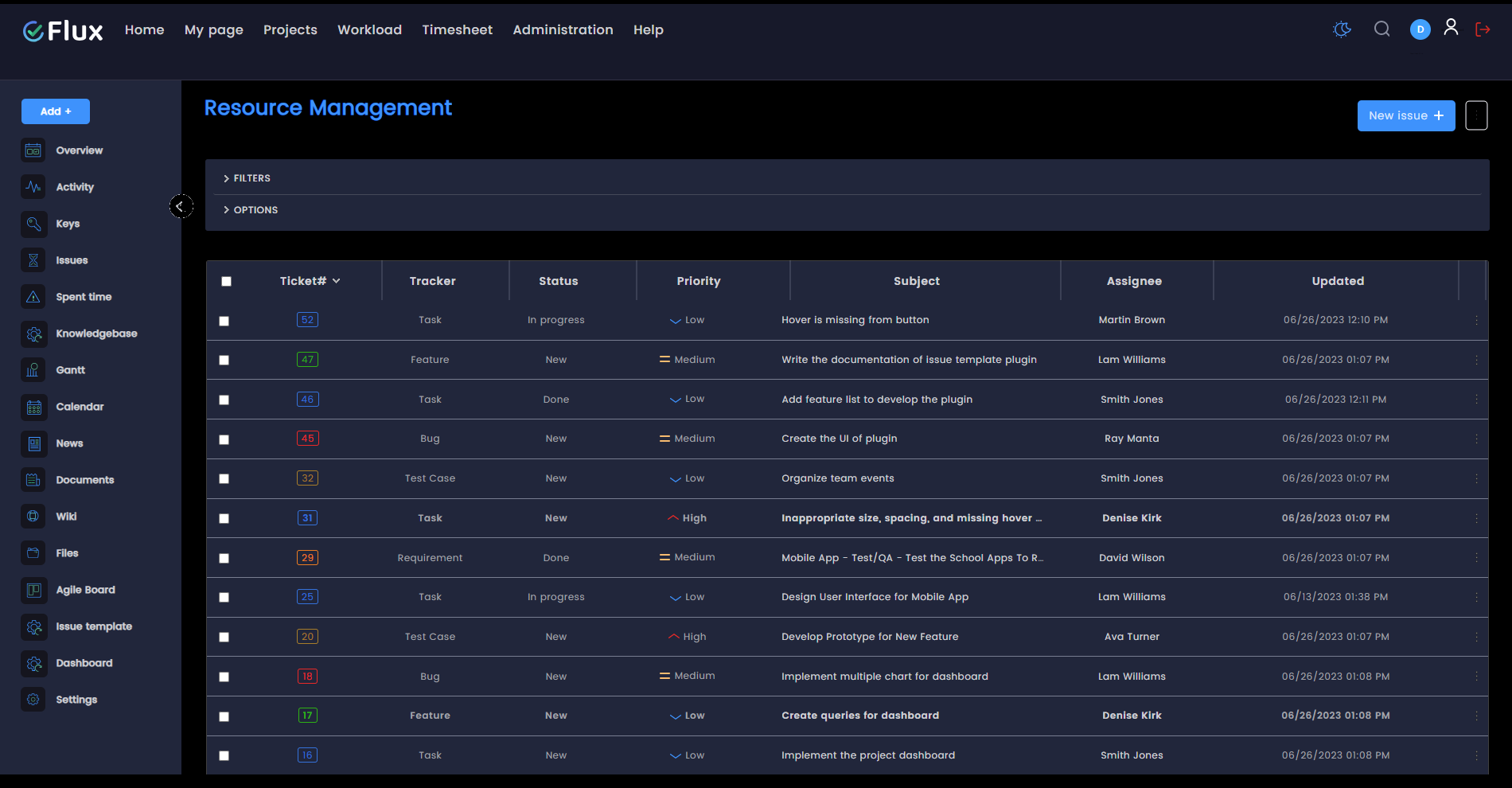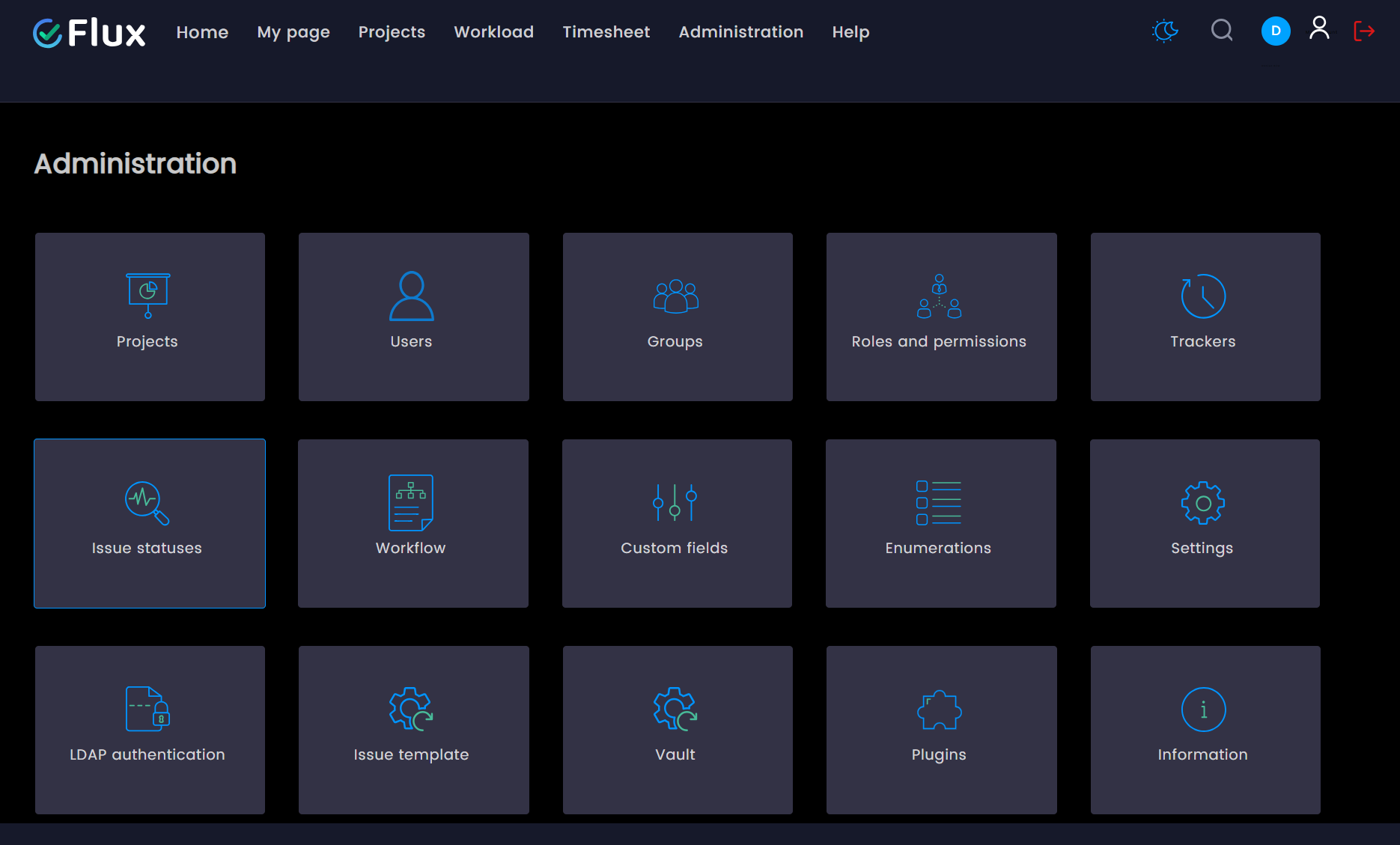Introduction #
Redmineflux is an adaptable and effective project management tool that enables users to track issues, manage projects, and collaborate with team members. Redmineflux ability to customize the user interface through themes is one of its key features. Themes enable users to customize the appearance of Redmineflux according to their preferences. Users can alter the overall appearance of Redmineflux by applying different themes. It provides a clean and intuitive interface, making it simple for users to manage their projects effectively. The theme is compatible with all browsers, operating systems, and devices.
Users can switch the theme to enhance visualization. With both light and dark mode in Daisy Theme,
- Daisy Theme in Light Mode: Daisy Theme is a light-colored theme with a new layout. The header is designed on the left side and shows the most data possible on one screen, minimizing the need for scrolling.





- Daisy Theme with Dark Mode: It displays a dark mode when the switch mode icon in the top menu is activated. It enhances visual comfort by reducing eye strain and facilitating work in low-light conditions.




Installation #
- The theme package can be downloaded from an authoritative source or the redmineflux.com website.
- Extract the theme package to a directory called public/theme in the Redmine root directory.
- Navigate to the root directory of Redmine.
- Restart Redmine’s configuration with the command “rails s”.
Theme Configuration #
Follow these steps to choose a theme in Redmine:
- Sign in to your Redmine instance using an account that has administrative privileges.
- Proceed to the “Administration” section.
- Click the “Setting” button.
- Select “Display” from the tabs of the menu.
- Then select “Theme” from the section.
- From the drop-down menu, select the desired theme.
- To apply the chosen theme, click the “Save” button.
- Now, the selected theme will be applied to your entire Redmine installation.
Troubleshooting #
- Ensure theme compatibility: Ensure the theme you want to install or modify is compatible with your Redmine version. To ensure compatibility, check the theme’s documentation or the place you downloaded it.
- Clear browser cache: If you modify the theme or switch between themes, your browser cache may interfere with the new changes. Clear your browser’s cache and reload the Redmine page to see if the issue is resolved.
- Check the theme directory: Review the instructions for installing the theme. Make sure the theme files are in the appropriate directories. To enable the Redmine application to access and read the theme files, confirm that the theme directory and theme package folder are extracted to the proper location.
- Conflicting Plugins: If you have installed any Redmine plugins, there may be conflicts between the theme and the plugins. Test the theme’s functionality by temporarily turning off the plugins. If the theme functions without the plugins, enable them individually to identify any potential conflicts.
- Review theme documentation: Check out any support materials or documentation the theme’s developer or community has made available. They might have specific troubleshooting instructions or information on known problems with the theme you’re using.
- Seek community support: If you have attempted all troubleshooting options and are still encountering problems, consider contacting the Redmine community or forums for assistance. There may be guidance or solutions from other users or developers who have experienced a similar issue.
Best Practices #
- Backup your Redmineflux instance: Before installing or modifying any theme, you should always create a backup of your Redmine installation. If something goes wrong while customizing the theme, you can return to the previous state.
- Choose reliable and up-to-date themes: Select themes from credible theme developers or trustworthy sources. To avoid compatibility issues or conflicts with other plugins or customizations, make sure the theme you select is compatible with the version of Redmine that you are using.
- Development Stage Theme Testing: Test the theme in a staging or development environment before applying it to the production environment. This enables you to examine the theme’s appearance and functionality without impacting your live data.
Additional Resources
#
- Official Redmine Documentation: The official Redmine documentation provides in-depth information about themes and customization options. Visit the Redmine website and explore the documentation section for thorough guides and references.Redmine Wiki at https://www.redmine.org/projects/redmine/wiki
- Redmine Community: Engage in online forums and discussion boards to interact with the Redmine community. You can ask questions, get advice, and gain knowledge from the experiences of other Redmine users and developers by visiting the community forums for Redmine.Redmine boards can be accessed at https://www.redmine.org/projects/redmine/boards
- Theme Developer Websites: If you’re using a specific theme or want to learn more about how themes are made for Redmine, visit the theme developer’s website. They may provide documentation or other resources related to their themes.https://www.redmine.org/projects/redmine/wiki/Themes
Frequently Asked Questions (FAQs)
#
Q1: How do I install a new Redmine theme?
Download the theme package from a trustworthy source and visit the redmineflux.com website to install a new theme or design your own custom theme. Extract the theme package to a directory that your Redmine installation can access. Then, enable the theme by removing the comment from a line in the file config/application.rb. After restarting your Redmine server, the theme will be accessible in the administration settings.
Q2: How many themes are available on Redmineflux?
For Redmine and Redmineflux users, we have created two visually stunning, responsive themes:
Q3: Can I later switch to a different theme of my choosing?
You can check the theme configuration section and change to a different theme whenever you want.
Q4: Are Redmine themes compatible with all versions?
Redmine themes may have compatibility version requirements. Reviewing the theme developer’s documentation or information is essential to ensuring compatibility with your Redmine version. Certain themes may not be compatible with older or newer Redmine versions; therefore, it is essential to confirm compatibility before installation.
Q5: How do I update the Redmine theme?
Obtain the most recent version from the theme’s developer or source to update a Redmine theme. Replace the theme files with the updated files, keeping any customizations separate. Restarting your Redmine server will apply the updated theme.
Q6: Can we return to the default theme?
Yes, the default theme can be restored by selecting the default theme in the administration settings. When you switch back to the default theme, any modifications you have made will no longer be applied.
Updates and Revisions
#
- Redmine Updates: Keep up with the latest Redmine updates and releases. To stay current, frequently check the community forums, release notes, and the official Redmine website. Redmine can be used with other plugins and themes by updating to the most recent stable version.
- Theme Updates: The theme developer or community makes them available. To check for updated versions, bug fixes, feature additions, or security patches, go to the theme’s official website, the Redmine plugins directory, or theme-specific forums. To update your theme, follow the directions provided by the theme developer.
- Documentation: Maintain a record of all the modifications made in each revision or update. You should always keep track of the version number, the date it was released, and a brief description of the changes made. This documentation aids in tracking the development of your theme and serves as a reference for upcoming updates.
- Backup: Ensure you have a backup of your current theme files and the Redmine database before applying any updates or changes. This ensures that you can return to the previous state if any problems arise during the update process.
Daisy Redmine Theme
Scarlet Redmine Theme
All Plugins Combo
Project Management Combo
Redmine Essential Plugin Combo
Plugins
Redmine Implementation & Support Services
Cloud Redmine
Redmine Themes
Plugins
Plugin Combo
Cloud Redmine
Themes

Knowledgebase
FAQ’s
Use Cases
About Us
Change Log
Testimonials
Blog